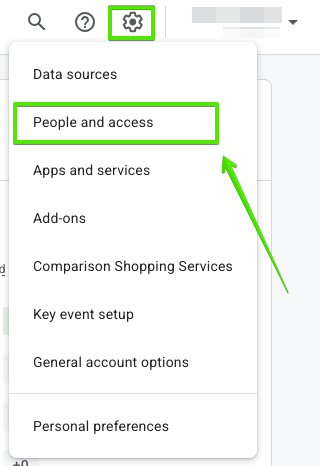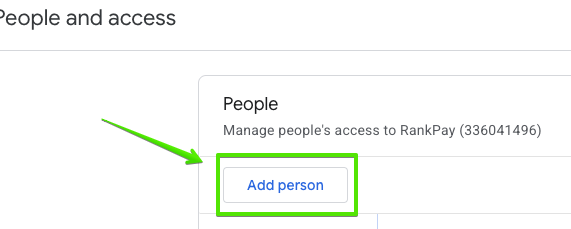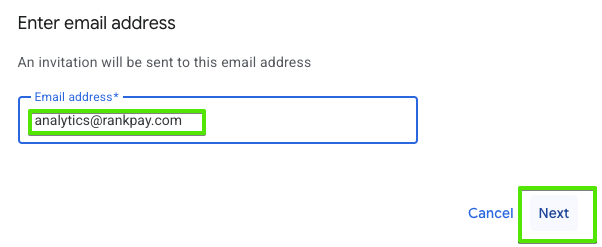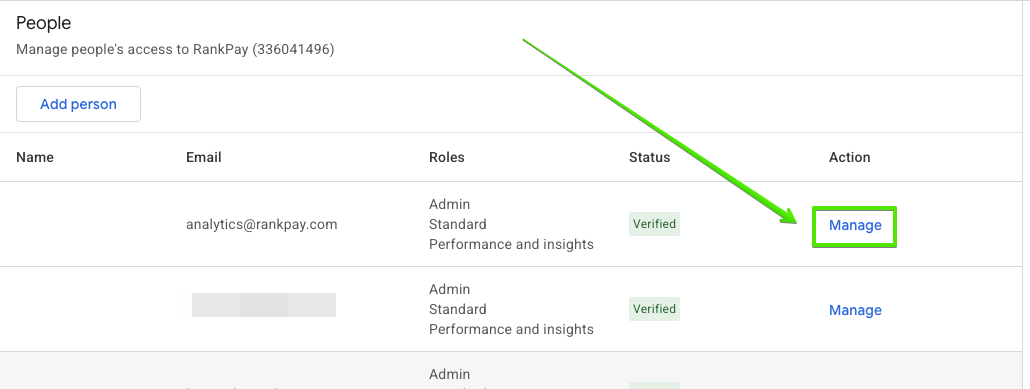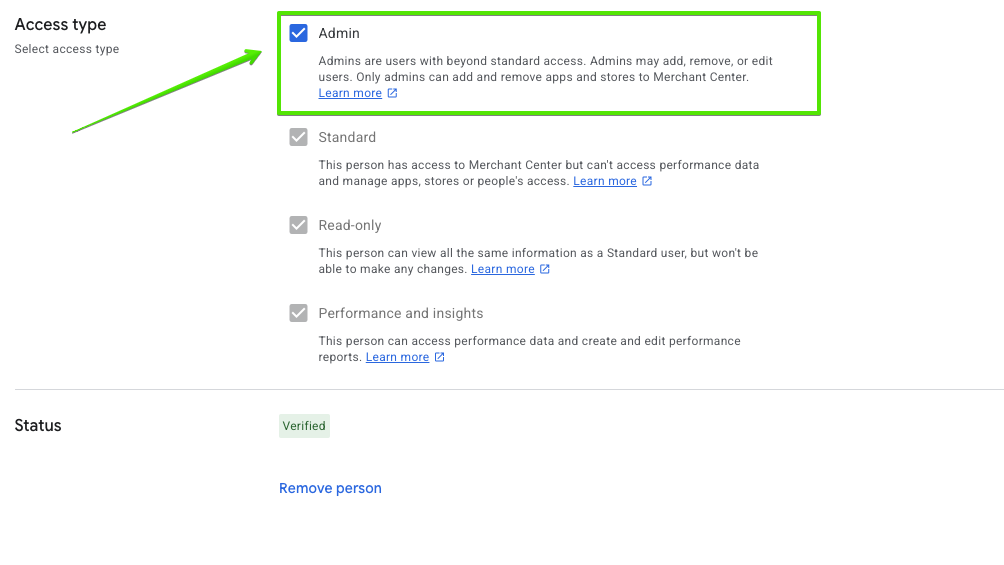Granting RankPay Access to Your Google Merchant Center
If you sell physical products on your website, RankPay will need access to your Google Merchant Center to properly connect your product data with services like Google Ads, Google Analytics, and Search Console.
Note: RankPay will never change any customer-facing product details without your explicit approval.
Steps to Grant Access:
Visit merchants.google.com and log into your business account.
Click the gear icon in the upper-right corner and select People and Access.

On the Access page, click the “Add user” button.

Enter analytics@rankpay.com in the email field, then click Next.

After the invite has been accepted by RankPay you will need to make sure you update the permissions for the user. In order for RankPay to add the necessary team members for your account, and assist fixing issues within the account we will need Admin level permissions for this.
- In the People And Access section click the blue “Manage” option next to RankPay’s user account

- From the options check the box for “Admin” at the very top and click the blue “Save” button in the bottom right

If you have any questions, feel free to contact your account manager for assistance.